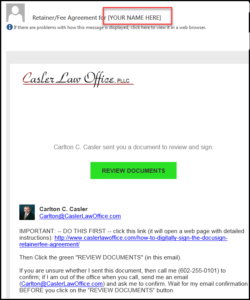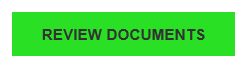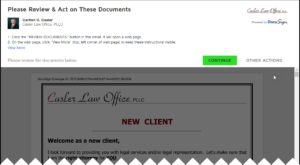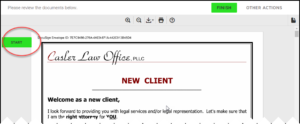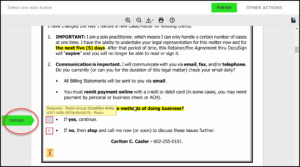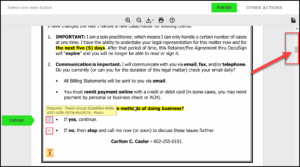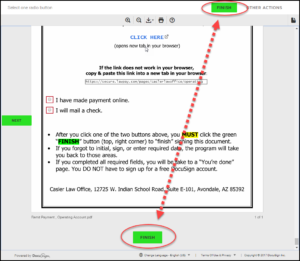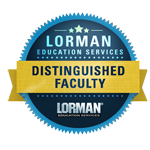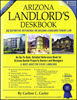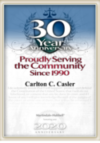This web page contains detailed instructions on how digitally sign the Retainer/Fee Agreement for the Casler Law Office using DocuSign. You DO NOT need to create a DocuSign account and/or buy anything from DocuSign.
SHORT VERSION:
- Click “REVIEW DOCUMENTS”
- Click “CONTINUE”
- Click “START”
- Initial OR sign where indicated
- Enter data where indicated
- Remit payment (online or mail check)
- Click “FINISH”
DETAILED VERSION (with screen-shots):
- You should receive an email from DocuSign. It will look similar to this:
- If you haven’t already, CLICK the “REVIEW DOCUMENTS” button in the email.
- It will open a web page that looks similar to the image below.
- Click the green “CONTINUE” button.
- The look of the web page will change.
- Click the green “START” button (top, left corner) to get started.
- A green flag/arrow (not a button) will appear in the left margin.
- When you have completed the first flag/arrow, the green “START” button will turn into a green “CHOOSE” or “NEXT” “flag” (not a button or arrow).
- You must “do something” at each “CHOOSE” and “NEXT” flag, such as: click a button, enter data, digitally initial, or digitally sign your name.
- You may use the scroll bar (right margin) to move the document up and down.
- If these documents have been sent to more than one recipient, you may see places where someone else must sign, date, initial, etc.; you WILL NOT be able to sign, date, initial, etc., in those areas.
- If you do not already have a DocuSign signature AND you are unsure how to create and adopt a digital signature, then open this web page in a new tab: https://support.docusign.com/en/articles/How-do-I-sign-a-DocuSign-document-Basic-Signing
- When you are done, click the “FINISH” button. You MUST click “FINISH” or the process will not be complete.
- You are done. I will instantly receive your signed documents. You will also receive a complete set of signed documents, which you should keep for your own records.